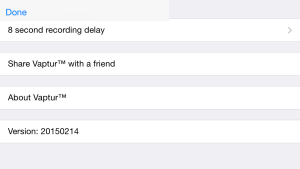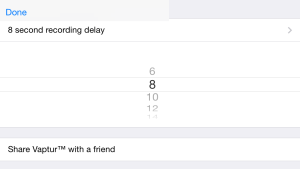From the clip list on Vaptur click on the thumbnail of your last recording to bring up the clip list of videos as shown below.
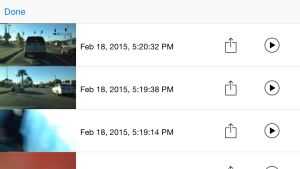
If Vine is one of your choices then simply select Vine. If not follow the process below.
Select the video you want to share on Vine and share it to your camera roll by pressing the Save (or Share) Video button as shown below.
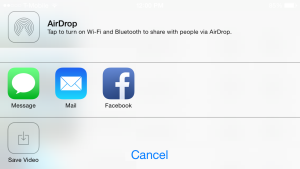
From your camera roll you can then share to Vine or open Vine and then select the video from your camera roll from within Vine.